Hello, this is HAL-JP.
In this article, I will show you how to set up AdMob’s app-ads.txt in Wix.
Since you can’t set it up with a Wix domain, please get your own domain (paid).
If you want to set it up for free, see the previous article!
It should be set to prevent a significant decrease in revenue! But Wix has no standard way to set app-adds.txt. So I will use a little trick to set it up!
What is app-ads.txt anyway?
You can find a summary in the previous article.
Get app-ads.txt at AdMob
This is also summarized in a previous post
Set app-ads.txt to Wix
Now it’s time to set up app-adds.txt in Wix!
- STEP.1Admin Login.
Access Wix and login.
- STEP.2From Marketing and SEO, click on Marketing Tools.

- STEP.3Locate “Ads.txt” at the bottom and click “Show” .

- STEP.4Enter Ads.txt

- STEP.5Click on “SEO Tools” from “Marketing and SEO”.

- STEP.6Click on “Redirect Manager

- STEP.7Click on “New Redirect

- STEP.8Add redirect
Select single redirect
Old URL : /app-ads.txt
New URL : /ads.txt
*Ignore the ⚠️ mark on the right side at this time.
Finally, click “Save and Close

It is successful if it looks like the following

- STEP.9Type https://<my domain>/app-ads.txt into your browser and if it looks like the picture below, you succeeded!
A little hard to see…

Set up the app-ads.txt file in your app
Please refer to the official Google website for introduction!
The above is how to set up app-ads.txt in Wix. The way it works is that you enter the contents of app-ads.txt into ads.txt, and when app-ads.txt is read, it redirects to ads.txt. You can try it if you like.
If you are not sure how to do this properly, please feel free to contact us.
Contact

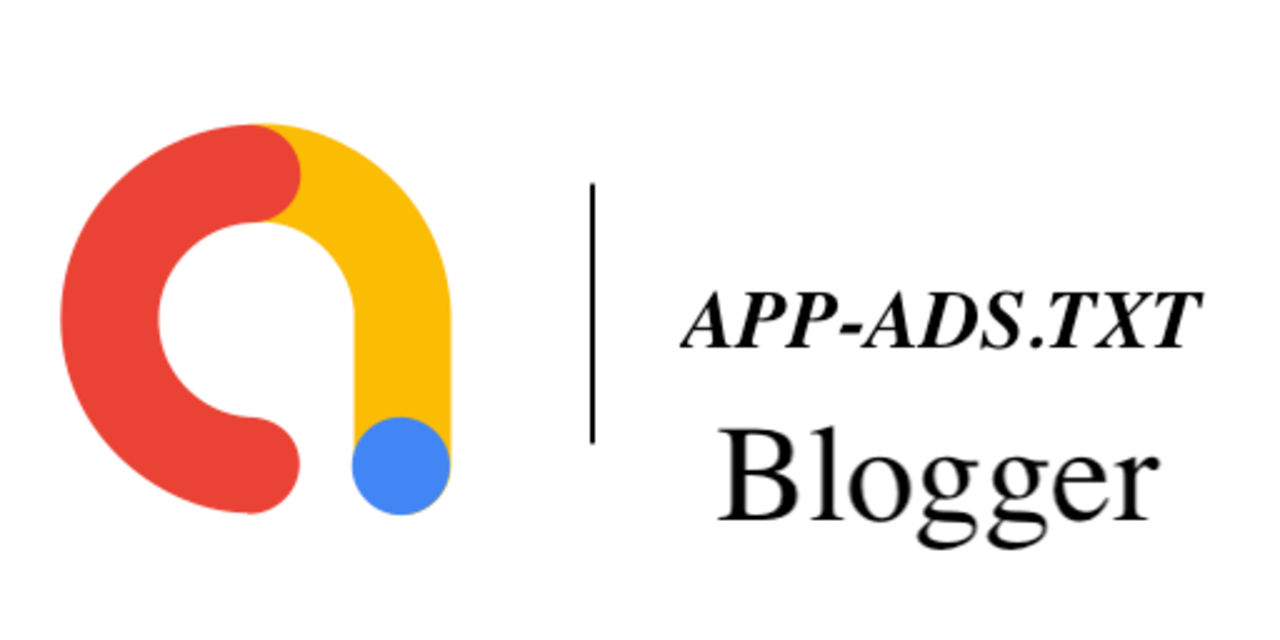
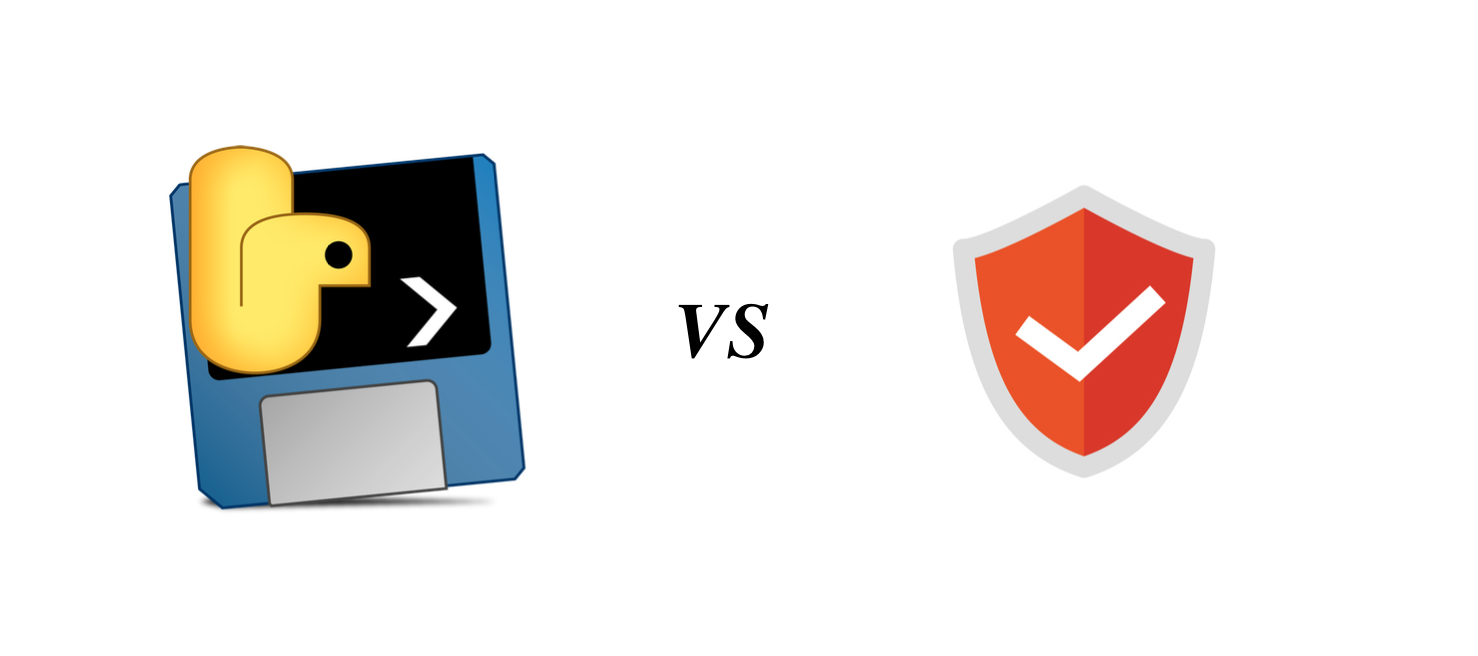
Comment